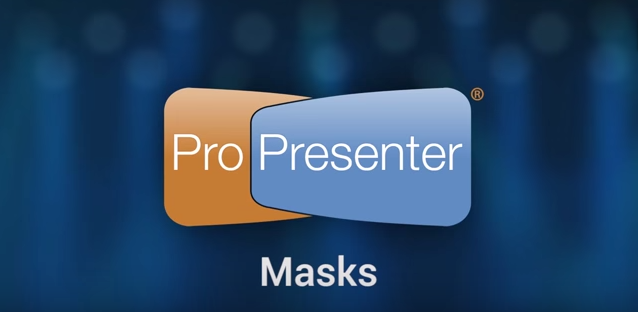
The Masks layer in ProPresenter sits on top of all other layers and is designed for easily masking out sections of your output. This can be used for simply changing the shape of projection on your screen or for complex environmental projection. This short tutorial explains how this function works.
The purpose of a Mask is to allow you to physically change the output of ProPresenter that is shown on your displays or screens. With a Mask you can quickly change the output to be virtually any shape you want. Masks are also perpetual items in ProPresenter; when you enable a Mask, until you clear it, the mask will be visible. Masks are displayed when ProPresenter opens if a mask was enabled when the program was closed.
Before using the Mask module you will need to customize your toolbar and add the Mask icon. You can also open the Mask module from the View menu or by pressing Control + Shift + M.
Only one mask can be active at any time. Masks also have their own transition time, but do not have transition effects. To enable a mask, click on the thumbnail. To clear it, you must return to this module and click the Clear Mask button or select the Clear Mask option from the Actions menu. There is no shortcut button or key combination to clear a mask.
If you need to create more advanced masks, you can use Photoshop or other editors and import images with transparencies. The Oval screen mask was made in Photoshop and the other two were made in ProPresenter using rectangles. Creating a mask may take a lot of work depending on your environment and needs, so be prepared to spend more than just a few minutes creating it.
Instructions from ProPresenter 6 manual


 Cory lives in Richmond, Virginia with his wife and 3 beautiful children. He loves getting to serve local churches and pastors in his role with Salem Church Products.
Cory lives in Richmond, Virginia with his wife and 3 beautiful children. He loves getting to serve local churches and pastors in his role with Salem Church Products.


