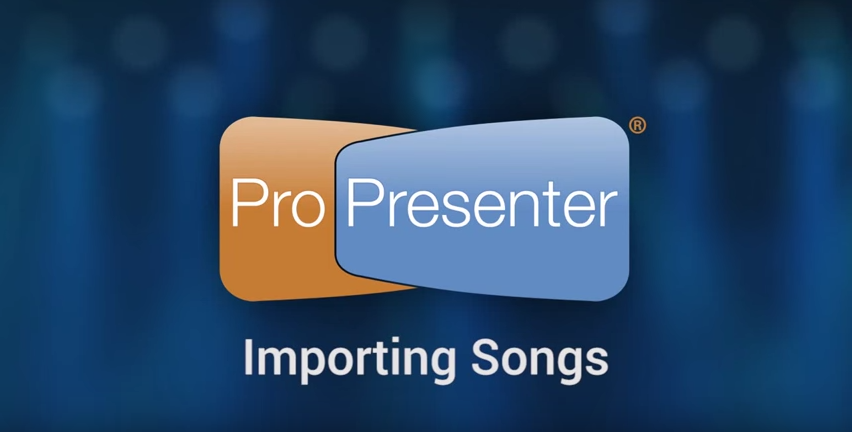
Quick! Tell me three ways to import song lyrics into ProPresenter 6! If you can’t name all three, try watching this tutorial on creating presentations with song lyrics in ProPresenter 6. These tips on importing lyrics are fast, easy, and will save you tons of time and prevent potential typos too. Watch or read on!
To access the Import options, click on File>Import and choose the option you want to use.
PowerPoint or Text Document
If you have PowerPoint installed on your computer, you can convert PowerPoint files into formats ProPresenter can use. Once you have located the PowerPoint file that you want to convert, choose the option that you want to use before clicking Open. You can drag PowerPoint or Keynote files (Keynote must be installed as well) directly into a playlist. This does not convert the presentation, but creates a cue for the presentation that will launch the proper program so that you can quickly run your PowerPoint or Keynote file with full animations and transitions. This option is used to import text files (.txt or .rtf) Word files (.doc or .docx). After selecting a file to import, you will be shown options for importing. “Slides delimited by” allow you to specific a number of lines or paragraphs per slide, or to use a custom slide break marker in the source file. Regardless of which delimiter you use, the number placed in the “delimiter(s) per slide” determine when new slides are generated. If you have selected “Line Break” and enter “2”, you will end up with two lines on each slide, with respect for stanza breaks. Same with paragraphs. If you have used a customer delimiter such as “//” or “*” in your file, just type that into the “Slides delimited by” field. The middle section allows you to update the size, category and template that will be used for the file you’re importing.
Importing Text from Clipboard
This option uses the same import options as Import File, but allows you to copy text from a website or a file such as a PDF or other file type not supported by ProPresenter and import it into the Library.After selecting a file to import, you will be shown options for importing. “Slides delimited by” allow you to specific a number of lines or paragraphs per slide, or to use a custom slide break marker in the source file. Regardless of which delimiter you use, the number placed in the “delimiter(s) per slide” determine when new slides are generated. If you have selected “Line Break” and enter “2”, you will end up with two lines on each slide, with respect for stanza breaks. Same with paragraphs. If you have used a customer delimiter such as “//” or “*” in your file, just type that into the “Slides delimited by” field. The middle section allows you to update the size, category and template that will be used for the file you’re importing.
SongSelect
If you have access to SongSelect, ProPresenter can store the registration information for you and provide direct access to SongSelect through the program. This makes it easy to get songs from SongSelect without having to leave ProPresenter. You can search using SongSelect by selecting SongSelect from the View menu. In ProPresenter 6, you can also search for songs in SongSelect directly from the Library search box. To do this, be sure that you have checked “Include SongSelect Results in Search” in the Library preferences (accessed by clicking the button to the right of the search box). In either of these search interfaces, you can search by title, author, keywords, or CCLI number.
Instructions from ProPresenter 6 manual


 Cory lives in Richmond, Virginia with his wife and 3 beautiful children. He loves getting to serve local churches and pastors in his role with Salem Church Products.
Cory lives in Richmond, Virginia with his wife and 3 beautiful children. He loves getting to serve local churches and pastors in his role with Salem Church Products.


