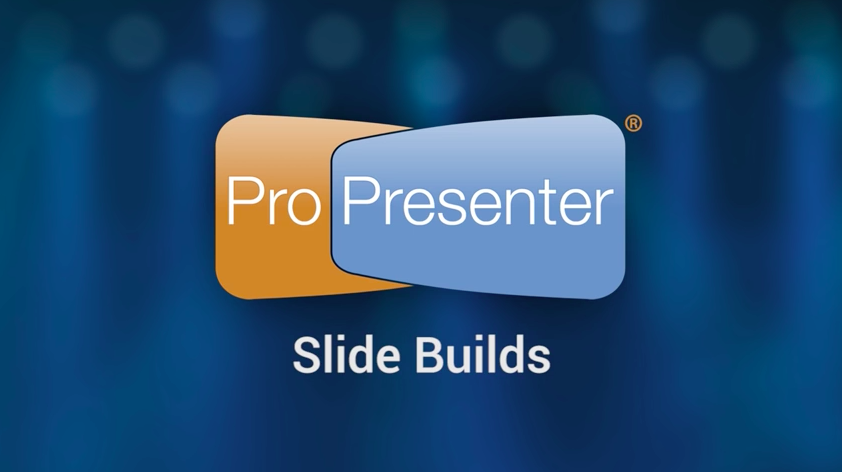
Boring announcement and sermon slides are no more! Watch how to use features like bullet list reveal, underline reveal, and slide object transitions in this tutorial.
One of the primary reasons many ProPresenter users still use PowerPoint for their pastor’s sermon notes is the need for bullet lists and fill-in-the-blank slides. Text Reveal was added to make it easier to build those kind of slides. You can find Text Reveal in the Text Properties tab after right clicking a slide and selecting “edit slide.”
To use the Text Reveal function, select either Bullet List or Fill in the Blank from the drop-down menu. This will change the functionality of the selected text box. It is not possible to combine the two functions in a single text box.
Each object on a slide can have a separate transition when it is brought “In” to the slide and when it is sent “Out” from the slide. To add a transition, select the object in the editor and pick a transition in the slide build properties panel. An individual object can be set to transition “With Slide,” “On Click,” “With Previous,” or “After Delay.”
Instructions from ProPresenter manual


 Cory lives in Richmond, Virginia with his wife and 3 beautiful children. He loves getting to serve local churches and pastors in his role with Salem Church Products.
Cory lives in Richmond, Virginia with his wife and 3 beautiful children. He loves getting to serve local churches and pastors in his role with Salem Church Products.


